Filling Prescriptions for a Patient Enrolled in the Program
The patient name, located at the top of the ‘New Prescription’ window will be highlighted green, as shown in the image below. This indicates that the patient has enrolled in the diem® premium care app program at your pharmacy.
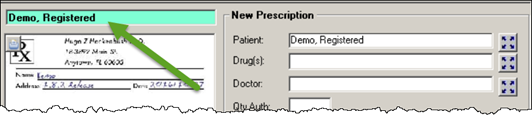
To fill a prescription for an enrolled patient:
- Navigate to Workbench > Prescription.
- Select the To Do tab.
- Double click the prescription row or attachment icon that has the W indicator. The ‘New Prescription’ window will open.
- The patient’s name will be highlighted green, and the Patient field will already be populated with the correct patient. Use the prescription image to complete the following remaining fields:
- Drug(s)
- Doctor
- Qty Auth
- Qty
- SIG
- Select one of the following buttons:
- If you wish to fill the prescription immediately, select the Process button.
- If you wish to fill the prescription at a later time, select the To Do button. The prescription will appear in the To Do tab. Once your pharmacy is ready to process the Rx, they can do so from there.